K9 / Kaiten (K10) Mail Notifications
Customize the behaviour of your K9 / K10 mail notifications.
Read K9 / K10 messages
Enable this option to have your incoming K9 / Kaiten messages read aloud.
Notification delay
Specify how long to wait, in seconds, before announcing the incoming message.
Voice Prompts

Voice Prompts
Instead of always reading out your messages, enable this option and the app will prompt you to ask if you want the message read out or not.
What to say?
What shall the app say when a message is received?
Headset only
Prompt only when a headset is connected.
Affirmative Response
What will you say when you want the message read out?
Timeout Interval
How long shall the app wait, in seconds, for your response.
Max Retry Count
This number is the upper limit of the number of times that the app will repeat the prompt.
Customize Text
Read overview
Select this option to read a brief overview of the message.
Note: if you installed K9 / K10 after installing Enhanced SMS & Caller ID, you will need to reinstall Enhanced SMS & Caller ID to get this option working properly.
How many words?
Select this option to specify how many words your overview should have.Read name only
Select this option to have just the name of the sender read aloud.
Note: Selecting none of the reading options (name only, overview, etc) results in the app reading out the senders name and subject of the message.
What to say?
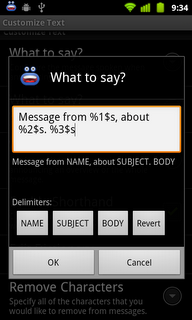
Configure the spoken message.
Read first name
This option allows you to have just the first name of the contact read out to you instead of the fullname. This option only applies to contacts.
Enable Shorthand
Enable this option to map abbreviated words to their longer meanings.
For instance, you could add mappings for words like 'rofl' with a meaning like 'rolling on the floor laughing'.
When this option is enabled, incoming messages with be parsed and have their longer meanings mapped for reading aloud.
Edit Dictionary
This is where you edit the mappings of abbreviated words to their longer meanings.
Here you can add new words, long press a term to delete words and edit existing words.
Remove characters
With this option, you can have certain characters removed from the messages.
This is useful when the TTS voice engine pronounces things like "forward slash", etc.
Remove URLs from text
Enable this option to have URLs, e.g. https://www.enhancedsmscallerid.com, detected and removed from messages.
Mute Preferences
Shake to Silence Voice
Enable this option so that you can shake your phone to silence the voice notification.
Shake Sensitivity
Adjust the sensitivity of the shake to stop reading SMS messages feature. Lower numbers are more sensitive than higher ones.
Turn screen on?
Enable this option to have the screen turned on while announcing messages.
On some devices, like the Samsung Galaxy Note, if the screen is not on, the motion sensor will not activate.
Wave to mute
Select whether or not you want to wave, twice, to your device while it is announcing messages when the device is docked or charging. This is useful in those situations where grabbing the device is not possible (e.g. when you are driving!).
Facedown Mute
Select this option to disable voice notification by placing your phone in the facedown (screen down) position.